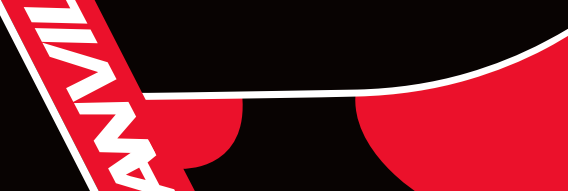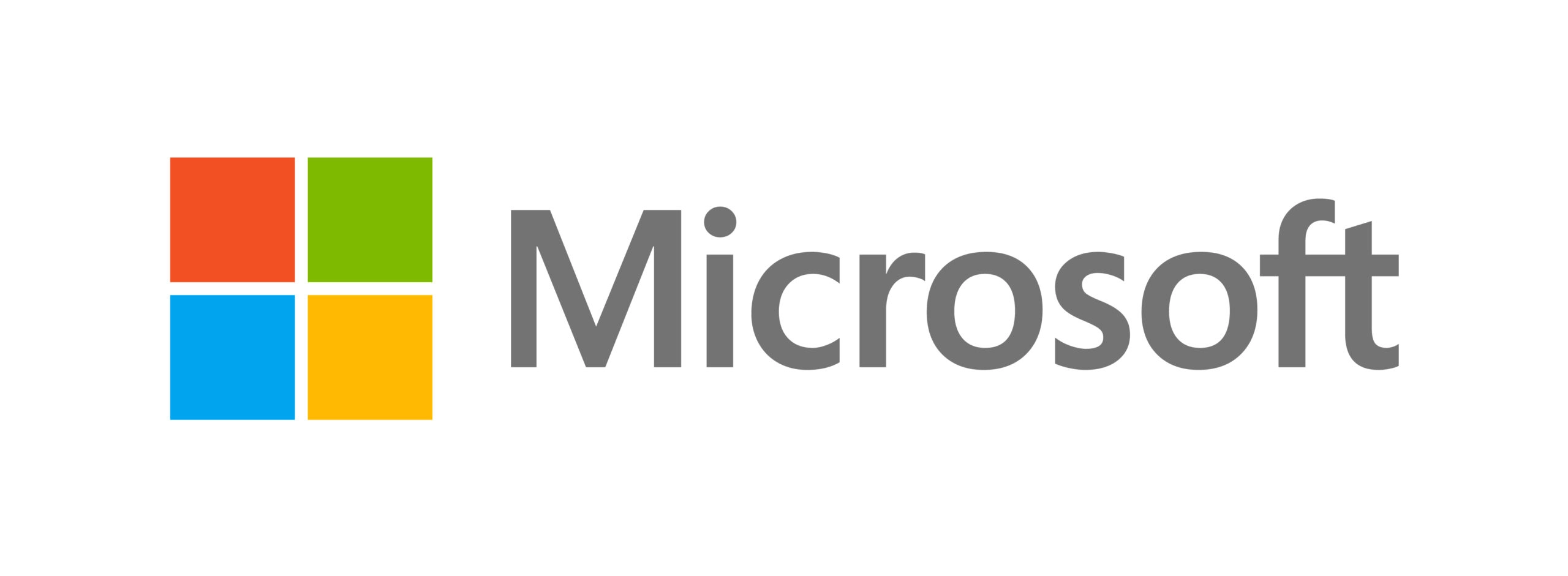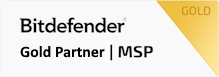Report Glossary
Per Reporting Module
Below is a breakdown of each reporting module, these help explain what each item means and what this means for a device in your organization.
MANAGEMENT SUMMARY
Overall Health:
This value is based on the 4 metrics measured below.
- Patch Coverage: Percentage of devices that have been patched with Operating System updates (Microsoft Windows and MacOS) and some supported software Microsoft office updates. This may also report on updates for 3rd party software if configured for your organization.
- AV Protection: A high-level overview of the security status of monitored devices.
| GREEN | Health | Devices are functioning optimally with no detected issues. All security measures are up-to-date, and there are no outstanding patches or vulnerabilities. |
| YELLOW | Needs Attention | Devices have minor issues that should be addressed soon. Pending patches, minor vulnerabilities, or non-critical alerts. |
| RED | Unhealthy | Devices have significant issues that need immediate attention. Presence of critical vulnerabilities, outdated security measures, or unresolved threats. |
| BLUE | Informational | Provides information on AV software installed |
- Disk Health: Overall health of disks based on usage, performance and alerts.
- Server Availability: Measures the uptime for server/critical machines that need to be operational continuously.
EXECUTIVE SUMMARY
Health Score:
The Total score is based on the 4 metrics measured below.
- Proactive Monitoring: the total percentage of workstations and laptops connected and reporting in real-time. Offline devices will count against this score. Servers and Network Devices are not counted in this score.
- Server Availability: Measures the uptime for server/critical machines that need to be operational continuously.
- Disk Health: the total percentage of devices reporting disk health OK. Reports SMART errors if there are any. Devices with SMART status errors will count against this score.
- The total percentages of devices with active antivirus AND definition status up to date, as reported by Windows Security Center. Devices must have Windows Security Center for the device to be captured.
System Overview:
Shows the number of devices that are protected and unprotected by antivirus, number of instances of software being added and removed, number of instances of hardware being added and removed, number of devices connected to via TeamViewer if used by the client and total number of sessions, total number of alerts triggered, and total number of actions run.
- Alerts Triggered (Fired): Alerts are notifications triggered by specific events or conditions on your devices. These alerts help Anvil and you stay informed about potential issues and take timely action. Below are some examples of Alerts.
- System Alerts: Triggered by system events such as high CPU usage, low disk space, or network issues.
- Performance Alerts: Related to performance metrics like slow response times or high memory usage.
- Custom Alerts: Notifications setup according to your organizations requirements, for example failed login attempts or a scripted alter we have created for you
- Actions Run (Automations Run): refers to the execution of automated tasks or scripts on devices within your organization. These may include scripts that are executed for devices in the organization and automated tasks such as software installations, updates, or system checks. This includes manually run automations, tasks and automatically scheduled ones.
DEVICES
- Device Patch Percentage: Percentage of devices that have been patched with Operating System updates (Microsoft Windows and MacOS) and some supported software Microsoft office updates. This may also report on updates for 3rd party software if configured for your organization.
| GREEN | Installed | Number of Windows/MacOS and Software updates installed successfully for all monitored devices. |
| BLUE | Approved | Number of updates that required either manual or automatic approval before installation. |
| ORANGE | Pending | Updates pending installation – at times may require a reboot or could show up as installed the next time the monitoring software checks this. |
| RED | Failed | Failed updates – This could resolve automatically but if not, Anvil will reattempt installs |
PATCH COMPLIANCE AND PATCH ENABLEMENT
Identifies failed patches. Provides detailed insights into the patch status across your organization’s devices. Key sections:
- Patch Enablement
-
- Enabled vs. Disabled: Shows the percentage of devices with patch engines enabled versus disabled at the policy level.
- Patch Compliance
-
- Overall Compliance Score: Indicates the percentage of patches successfully installed versus pending or failed.
-
- Patch Status Device Chart: Displays a chart of patch status across all devices, including installed, approved, pending, and failed patches.
-
- Identifies failed patches.