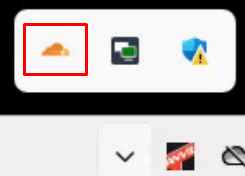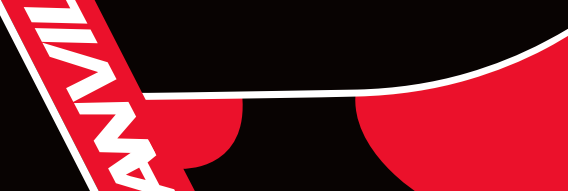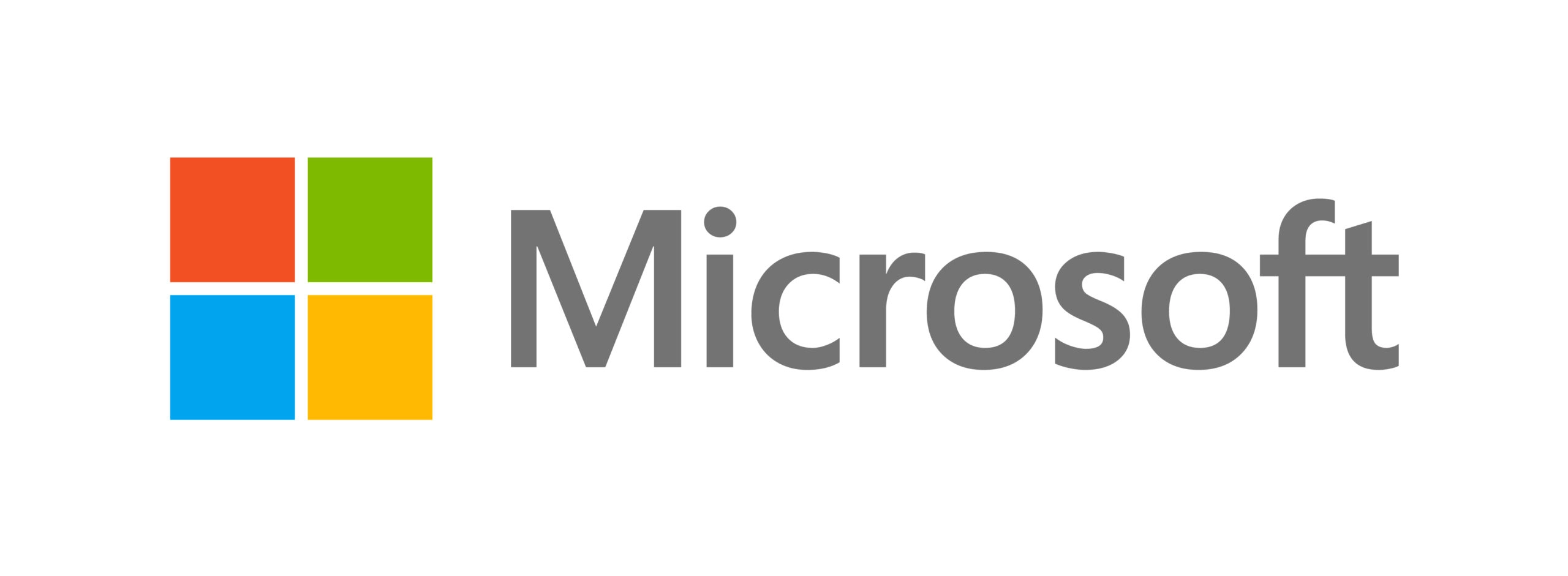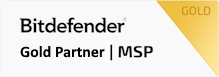How to use Cloudflare Warp
This document covers the initial authentication with Cloudflare Warp VPN and ongoing use, if you have any questions or run into any problems, please contact Anvil at 09 579 5432 or submit a support ticket at support@anvil.net.nz
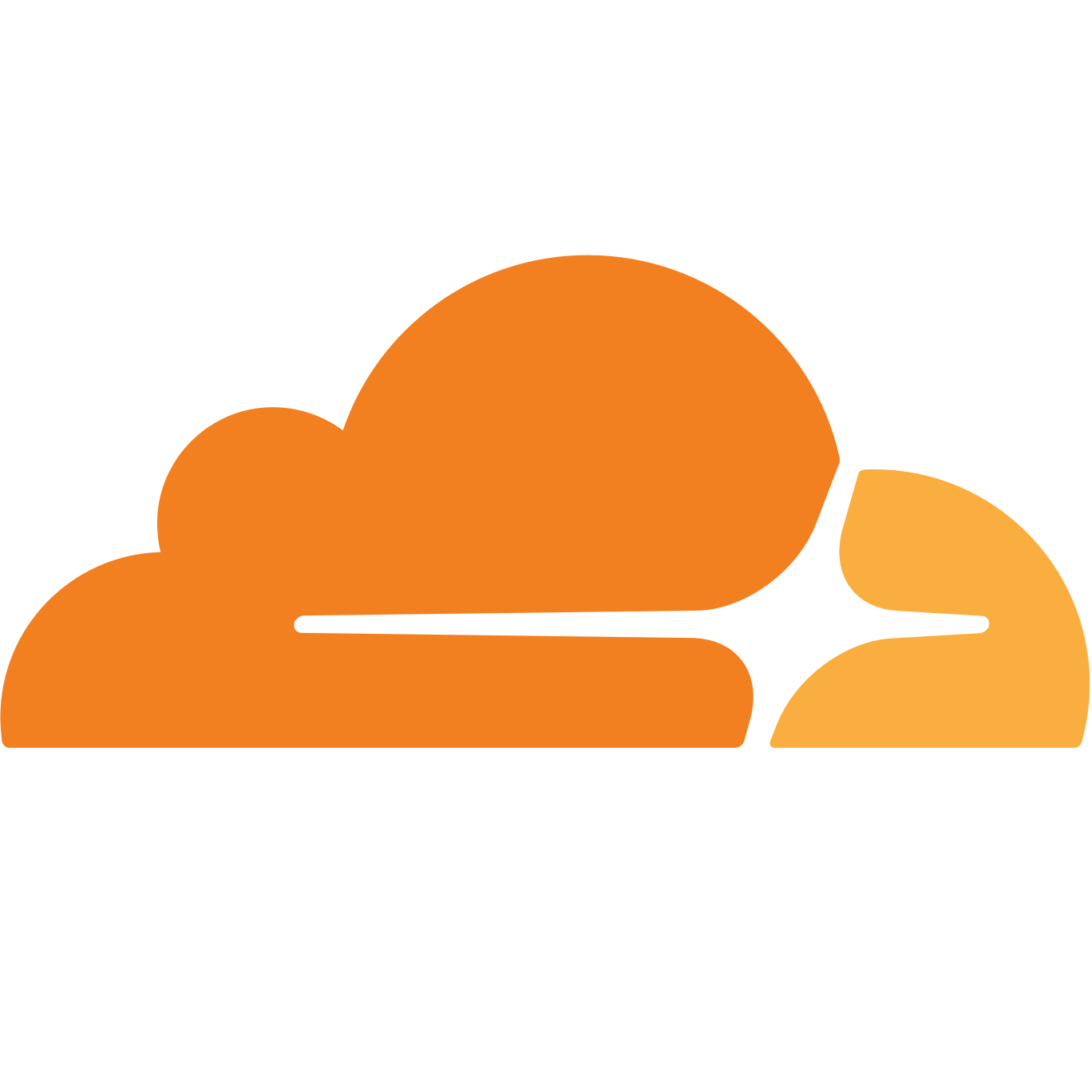
First Run after Install
After cloudflare WARP is installed you will see the following message
Click NEXT to proceed with Authentication
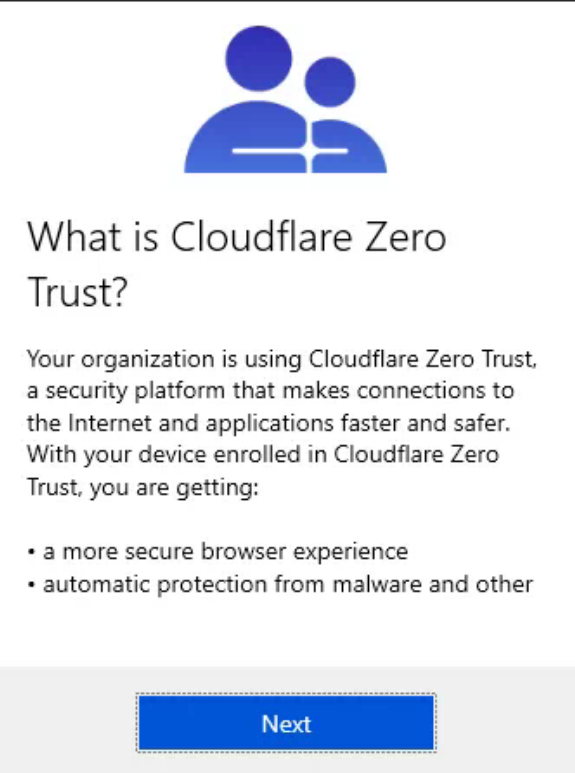
Accepting Privacy Policy
You will now see the following message, this specifies that you will be connecting to the remote network of your Business.
Click ACCEPT to proceed with Authentication
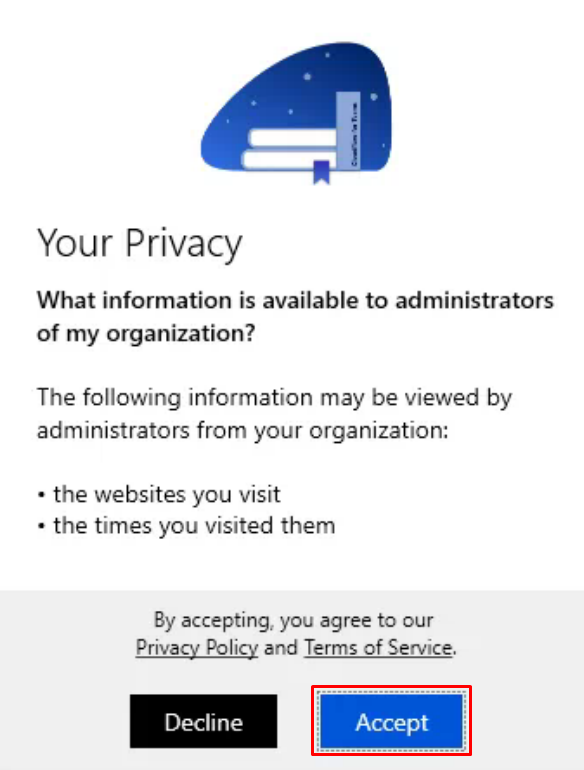
Office365 Login
It will now open a new web page, which will ask you to login with your Work Microsoft Account, once you have logged in you will see this prompt.
Click OPEN to open Cloudflare WARP to complete Authentication
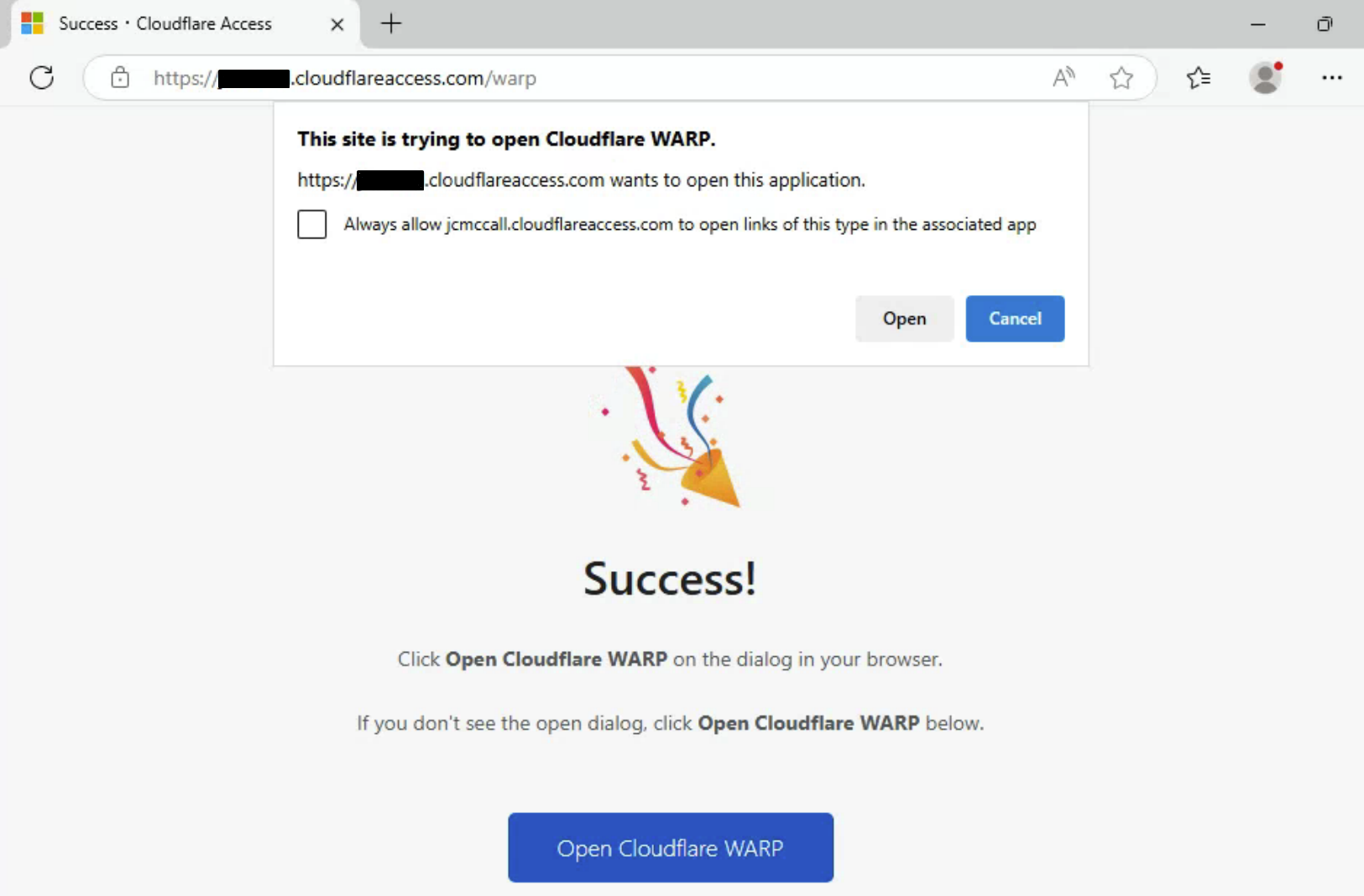
Disconnected State
After a few secconds, you will see the following screen, this shows that the WARP connection to your Business is Disconnected.
Click the TOGGLE above Disconnected to connect, this may take a few secconds.
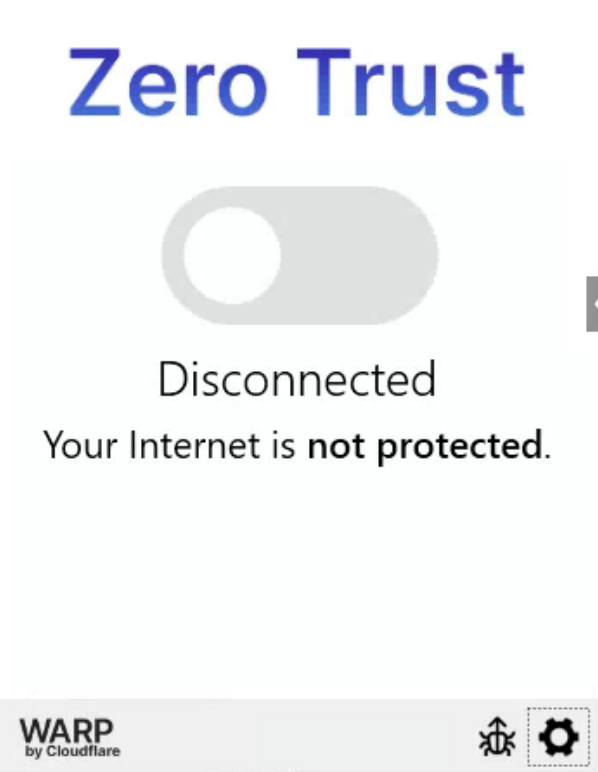
Connected State
You will now see a message saying CONNECTED this means you are now securely tunneled into your remote network.
You can now access any remote resources you may have access to.
(e.g NAS Drive, Server Drive, Remote Desktop, Remote Database)
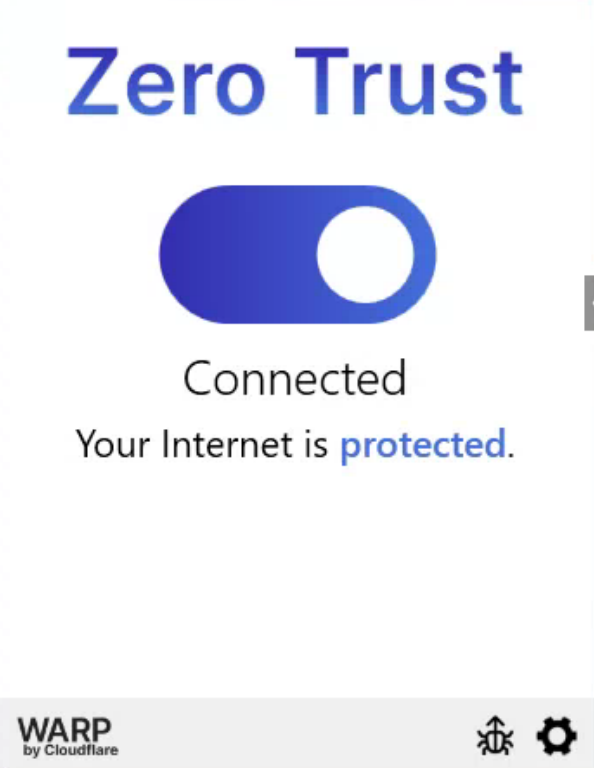
Cloudflare WARP Icon
If you want to Connect or Disconnect from Cloudflare WARP, click the icon in your system tray, and it will show you the screen, just click the TOGGLE to Connect or Disconnect
If you have any issues please contact Anvil at 09 579 5432 or submit a support ticket at support@anvil.net.nz